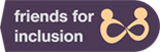Some days ago Dr Vikram Venkateswaran, the founder of healthcare India, had developed an allergy in his eyes, which made him extremely sensitive to bright light. This made it difficult for him to work on the computers as the glare of the display caused tremendous discomfort to him. He reached out to many friends, colleagues and even so called “IT experts” for a solution, but to his dismay he did not find any. Eventually, he succumbed to the situation and decided to wear shades to protect him from the glare. While Dr Vikram’ s shades did make a very impressive style statement, what baffled me was the fact that nobody directed him to a very basic but an extremely useful feature that I have been using for over a decade and is a part of all computers shipped with Windows operating system. So, when Dr Vikram reluctantly try the “high contrast” option on his computer on my request, he was pleasantly surprised. The feature helped to substantially reduce the glare on the computer screen and provided him the much needed relief.
This episode led to an interesting dialogue between us where we discussed a range of such features and technology available. He encouraged me to write an article on the same, so that it could help many more individuals which may not be really aware of such options. So, what follows are my pick of the three very useful features that are ubiquitously present in most PCs’ and even on smart phones
The High Contrast functionality
High contrast helps adjust the contrast ratio of your screen which makes it easier to read. While there are multiple options for high contrast, the most popular scheme used is “white on black scheme. The option changes the background color, to black or a very dark color and presents the content such as text in white or a contrasting color. Insignificantly reduces the glare and makes it easier to view the screen. It is particularly comfortable during the night. In fact, you would notice many apps and companies are now offering a night mode option which gives you a similar result. An added bonus of using this feature is that it often reduces the energy requirement to power the display, thereby giving some extra time on your battery charge. High contrast is available in most popular operating system of your computers and mobile devices out of the box. Out Check these links to know more about high contrast option on Microsoft Windows, Apple Mac OS, Apple IOS, Google Chrome OS and google Android.
The magnification functionality
The magnification feature is like you holding a magnifying lens in front of your computer or mobile phone. It can enlarge sections or the entire display, depending on your preference. Many of these in-built magnifiers allow you to enlarge up to 20 times the original size. They also provide the ability to track what you magnify which can be controlled by the movement of your mouse, the keyboard, or text editing. This makes it easier for you to view text and images, thereby helping you to see the whole screen more easily. It is very similar to the zoom feature in many productivity applications such as Microsoft office, however a significant limitation of that feature is that it only enlarges the content area and not the associated menu ribbon, status bar etc. The magnification feature on the other hand could enlarge those areas also. Today, most popular operating systems are shipped with their version of magnification functionality and you do not need to install any additional software. You can click here to learn more about the key features and the activation process for Microsoft windows’, Apple’s Mac OS and Apple IOS and Google’s Chrome OS and the Android OS.
Screen reading functionality
Many companies flaunt their virtual assistant feature such as SIRI, Electsa, and Cortana that uses artificial intelligence and can talk to their users using natural language processing (NLP). However, what many companies don’t flaunt is their embedded screen readers. This functionality uses a text to speech (TTS) engine that reads aloud text on the screen. Take for instance, if you are typing it will read out the letter that you would have pressed. It can also read aloud document’s content. This can help you to respond to a dialogue box. This works with most popular applications including internet, word processing software, excel spread sheets, presentations, email client utmost popular mobile and computer operating system are shipped with their version of screen reading software. You can click here to learn more about Microsoft windows’, Apple’s Mac OS and Apple’s IOS and Google’s Chrome OS and the Android OS. Also, your favorite pdf reader – Adobe Acrobat reader also has an in-built read aloud functionality, which can be very handy.
What I have tried is to enlist some of the less known technology that many users may not be aware. These could be useful for many individuals who may not have a disability, but are useful in their day-to-day life. However, in case you have a disability, some of these solutions may not suffice your requirement. You may be required to procure specialized software’s that are more suited for your use. In my subsequent articles, I will try to explain what technologies are available for people with disabilities and how is it making a difference in their lives.
Until then, do let me know if you found the above tips useful and if you been using any other tools that you found very interesting?
Disclaimer: The article titled: “3 technology hacks that can help you at work and go easy on your eyes” was originally published in Healthcare India.